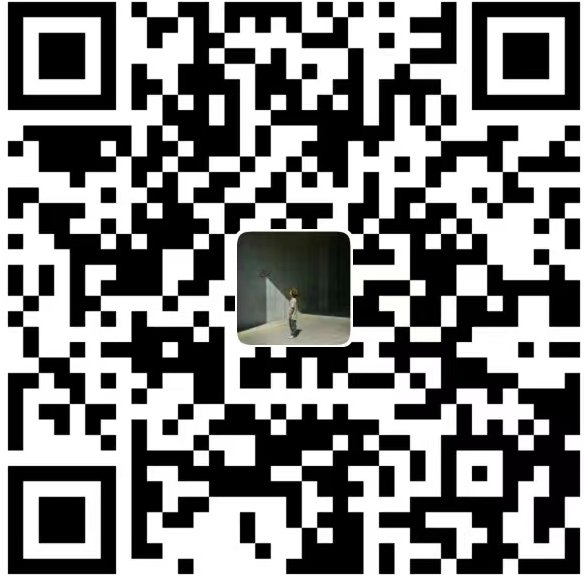Butterfly自用手册
浅浅记录一下主题的美化内容💀
- 内容涉及到自定义css文件,这里记录一下,在
主题根目录\themes\butterfly\source\css目录下新建自定义css文件,我这里是self.css
- 之后在主题配置文件开启它:
在_config.butterfly.yml里搜索inject
添加:1
- <link rel="stylesheet" href="/css/self.css">

背景透明\渐变
背景透明
- 效果预览:


- 在self.css文件中写入:
1
2
3#footer {
background: transparent ;
}
背景渐变
- 效果预览:

- 在新建的css文件中写入一下内容:
1
2
3
4
5
6
7
8
9
10
11#recent-posts>.recent-post-item,.layout_page>div:first-child:not(.recent-posts),.layout_post>#page,.layout_post>#post,.read-mode .layout_post>#post {
background: var(--light_bg_color)
}
#aside-content .card-widget {
background: var(--light_bg_color)
}
#web_bg {
background: linear-gradient(90deg,rgba(247,149,51,.1),rgba(243,112,85,.1) 15%,rgba(239,78,123,.1) 30%,rgba(161,102,171,.1) 44%,rgba(80,115,184,.1) 58%,rgba(16,152,173,.1) 72%,rgba(7,179,155,.1) 86%,rgba(109,186,130,.1))
}
页脚透明渐变
- 如果选择背景透明渐变,页脚的内容因为是白色容易跟背景混在一起导致看不太清楚

- 一样在刚刚的self.css文件里写入一下内容:
1
2
3
4
5
6
7
8
9
10
11
12
13
14
15
16
17
18
19#footer {
background: rgba(255,255,255,.15);
color: #000;
border-top-right-radius: 20px;
border-top-left-radius: 20px;
backdrop-filter: saturate(100%) blur(5px)
}
#footer::before {
background: rgba(255,255,255,.15)
}
#footer #footer-wrap {
color: var(--font-color)
}
#footer #footer-wrap a {
color: var(--font-color)
} 
社交图标
- 推荐使用阿里巴巴矢量图标库,在搜索框输入想要的图标名称即可,选好后加入购物车,添加到项目中,没有项目的话新建一个就行。

- 在我的项目里选择
Font class,点击查看在线链接并在浏览器中打开,然后另存到本地,可以放到主题文件夹里面的source\css文件夹里,命名为icon.css方便调用。 - 在
_config.butterfly.yml里搜索inject,引入刚刚的图标文件 
- 还是在主题配置文件里,找到
social社交图标配置图标 - 格式为:iconfont class 名: 链接 || 名称
- iconfont是固定的格式,class名可以在刚刚保存的icon.css文件中找到


我自己试了没成功,不太懂这方面的东西,但是我看好多博主都是这样弄得,他们的图标都是彩色的,头大
持续更新。。。
文章主要参考小嘉的部落格
网站图标
在_config.butterfly.yml中搜索:favicon,将其修改为自己图库的网站图标,或者是本地文件路径。
顺路,记录一下在找图标过程中发现的很使用的免费图标库:Iconfinder
天气小组件
写在开头
逛CSDN看到一篇关于博客添加天气小组件的文章,蛮有意思,便动手试了试。
文章参考:小孙同学
显示效果

具体教程
- 申请API,创建小组件
采用和风天气提供的PAI,首先进去和风天气并注册一个账户。 - 进入和风天气开发平台,选择插件,然后选择一个自己喜欢的样式,创建。


插件名称随意发挥,建议选取固定位置。
设置完成后,复制上面的生成代码。1
2
3
4
5
6
7
8
9
10
11
12
13
14
15
16
17
18
19
20
21
22
23WIDGET = {
"CONFIG": {
"modules": "01234",
"background": "5",
"tmpColor": "4A86E8",
"tmpSize": "16",
"cityColor": "FF9900",
"citySize": "16",
"aqiColor": "4A86E8",
"aqiSize": "16",
"weatherIconSize": "24",
"alertIconSize": "18",
"padding": "0px 0px 0px 0px",
"shadow": "0",
"language": "auto",
"fixed": "true",
"vertical": "center",
"horizontal": "center",
"left": "165",
"top": "20",
"key": "4b8d61c416ac4c31a05a60e31d6e58b3"//这里换成你自己的key
}
} - 在
blog\themes\butterfly\layout\includes\headers目录下的nav.pug文件中添加以下内容:1
<div id="he-plugin-simple"></div>
- 在
blog\themes\butterfly\source\js目录下添加weather.js文件,并填入之前生成的插件信息内容。1
2
3
4
5
6
7
8
9
10
11
12
13
14
15
16
17
18
19
20
21
22
23WIDGET = {
"CONFIG": {
"modules": "01234",
"background": "5",
"tmpColor": "4A86E8",
"tmpSize": "16",
"cityColor": "FF9900",
"citySize": "16",
"aqiColor": "4A86E8",
"aqiSize": "16",
"weatherIconSize": "24",
"alertIconSize": "18",
"padding": "0px 0px 0px 0px",
"shadow": "0",
"language": "auto",
"fixed": "true",
"vertical": "center",
"horizontal": "center",
"left": "165",
"top": "20",
"key": "4b8d61c416ac4c31a05a60e31d6e58b3"//这里换成你自己的key
}
} - 在配置文件_config.butterfly的inject属性中引入以下代码。
1
2- <script src="https://widget.qweather.net/simple/static/js/he-simple-common.js?v=2.0"></script>
- <script async src="/js/weather.js"></script> - 之后就本地预览,调整位置,网页的东西我不太清楚,也找不到部件的源码在网页的哪里,位置调账全靠感觉😅
关于置顶文章的调整
写在开头
- 最近提交文章发现,设置了置顶的文章并没有真正意义上置顶,但是文章标签上会显示有置顶提示,也仅仅是显示置顶标签而已。

参考
- 本节内容参考Akilarの糖果屋作者大大的文章,整个轮播显示。
效果:
具体步骤
- 在博客根目录运行
Git Bush,:1
npm install hexo-butterfly-swiper --save
- 添加配置信息:在站点配置文件
_config.yml或者主题配置文件_config.butterfly.yml中添加:建议放在butterfly的配置文件里面,因为我一开始放在了hexo的配置文件里,只在主页显示轮播图,但是点击之后无法跳转,不知道是什么原因,换到主题配置里面,就可以正常跳转了。1
2
3
4
5
6
7
8
9
10
11
12
13
14
15
16# hexo-butterfly-swiper
# see https://akilar.top/posts/8e1264d1/
swiper:
enable: true # 开关
priority: 5 #过滤器优先权
enable_page: all # 应用页面
timemode: date #date/updated
layout: # 挂载容器类型
type: id
name: recent-posts
index: 0
default_descr: 再怎么看我也不知道怎么描述它的啦!
swiper_css: https://npm.elemecdn.com/hexo-butterfly-swiper/lib/swiper.min.css #swiper css依赖
swiper_js: https://npm.elemecdn.com/hexo-butterfly-swiper/lib/swiper.min.js #swiper js依赖
custom_css: https://npm.elemecdn.com/hexo-butterfly-swiper/lib/swiperstyle.css # 适配主题样式补丁
custom_js: https://npm.elemecdn.com/hexo-butterfly-swiper/lib/swiper_init.js # swiper初始化方法 - 具体参数配置请阅读原文章第三节。
- 使用过程中,在文章的
front_matter中添加swiper_index配置项即可。1
2
3
4
5
6
7
8
title: 文章标题
date: 创建日期
updated: 更新日期
cover: 文章封面
description: 文章描述
swiper_index: 1 #置顶轮播图顺序,非负整数,数字越大越靠前
文章加密
可以通过一个小插件实现,在GitBush中执行以下命令:
1 | npm install hexo-blog-encrypt --save |
同时在文章头部加入以下字符:
1 | password: test |
本博客所有文章除特别声明外,均采用 CC BY-NC-SA 4.0 许可协议。转载请注明来自 Boiled Yakult!
评论